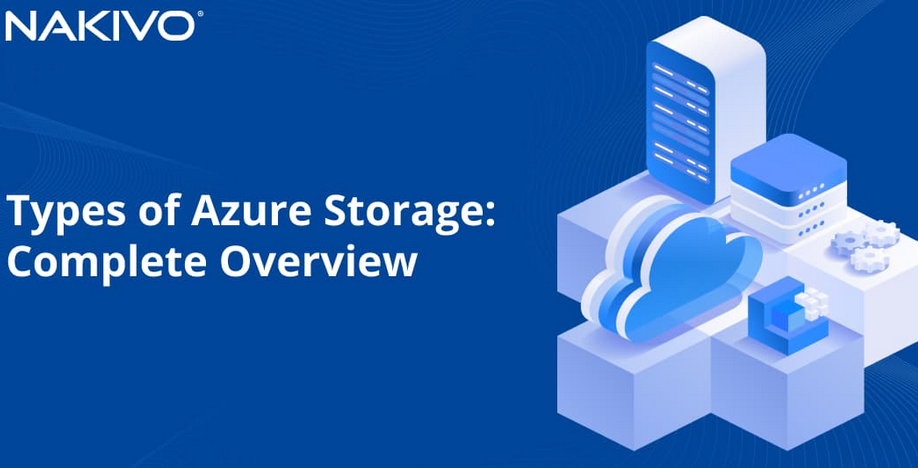VM management involves a detailed understanding of VM lifecycle management and the VM configuration:
- VM configuration
A VM first created in an on-premises environment might have a number of virtual devices or advanced configuration settings, and no or limited support on VMware Cloud on AWS. VMs with serial or parallel ports are not supported, and you cannot configure or move an encrypted VM. A full list of settings can be found in the VMware documentation (https://docs.vmware.com/en/VMware-Cloud-on-AWS/services/com.vmware.vsphere.vmc-aws-manage-data-center-vms.doc/GUID-B8E9A999-9ACB-46ED-A80A-6AF288B513F9.html).
- VM lifecycle management
VM lifecycle management includes two of the most common operations:
- VMware tools update
- Hardware compatibility (aka virtual hardware)
- VMware Tools
VMware Tools provides a packaged set of drivers that improve the guest OS experience and enable VMware-specific devices (such as a PVSCSI adapter or a VMXNET3 network adapter). VMware constantly releases new VMware Tools versions to enhance existing, or provide new, functionality. In general, we recommend you always update VMware Tools to the latest supported version. Some caution is required – VMware Tools updates are comparable with driver updates on a physical server. Performing a test rollout using a test environment is highly recommended.
- Hardware compatibility
This is probably one of the most underrated features of VMware vSphere. It’s not uncommon to see VMs still using virtual Hardware (vHW) 6 or 8 and running on the latest generation of Intel CPUs. Such configurations drastically reduce VM performance and the adoption of new hardware features.
Hardware compatibility not only defines the applicable set of hardware capabilities available for the VM configuration – for example, virtual hardware 11 introduced support for 4 TB RAM and 128 vCPUs per VM – but also added support for hardware accelerators, new CPU instructions, and so on. For example, if you are running a VM with vHW 11 on a host with an Intel Skylake CPU, your VM would not be able to take advantage of any Skylake native instruction. Support for Skylake was introduced in vHW 17.
We strongly recommend using the latest available virtual hardware that’s compatible with the host and CPU types.
Updating vHW is very simple – you can schedule the update to happen on the next VM reboot. However, caution is required – upgrading vHW is comparable to a change of a motherboard in your physical server. You might see new devices appearing in the guest OS or even an application requiring relicensing due to changes in the underlying hardware components.
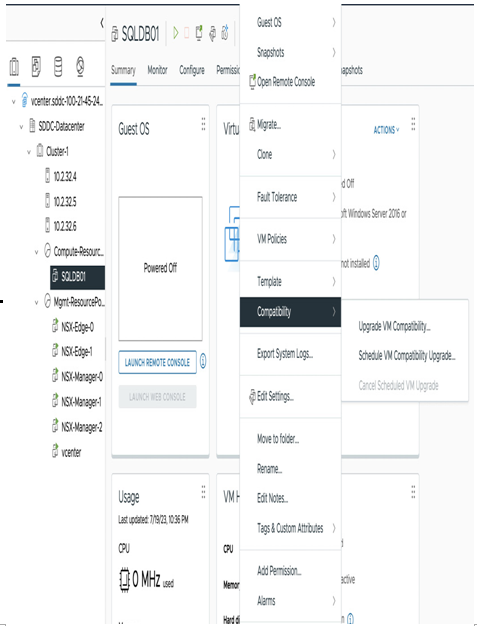
Figure 11.4 – Upgrading VM compatibility using the web client
Note
vHW upgrades cannot be rolled back. vHW requires a certain ESXi version to run. For example, a VM with vHW 18 cannot be started on an ESXi 7.0. If you are planning to potentially reverse migrate your VM back to on-premises, choose the maximum supported vHW between two environments.
Currently, VMware Cloud on AWS supports vHW 19 and below.